Sending Print-Ready Files from Microsoft Publisher
Use the Pack and Go Wizard to save a file for commercial printing
The Pack and Go Wizards pack a publication and its linked files into a single file that you can send to us or to another computer to be edited. Using the Pack and Go Wizard ensures that you'll have the files necessary in the format required to hand off the completed publication to someone who can work with or view it.
The Pack and Go Wizard packs the publication differently, depending on the destination you choose.
What the Pack and Go Wizard does
When you use the Pack and Go Wizard to save your publication, the wizard does the following:
- Runs the Design Checker to detect any problems and helps you correct them.
- Updates the links to linked graphics.
- Includes the linked graphics files in the packed publication.
- Embeds TrueType fonts in your publication.
- Creates a list of any fonts that the wizard can't embed.
- Creates a report of any problems with linked graphics.
- Gives you the option to print a composite proof.
Pack your publication for commercial printing
- Click File > Export > Save for a Commercial Printer.
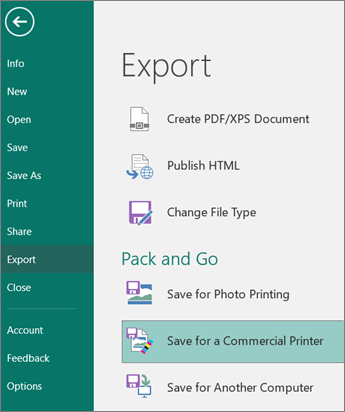
- In the Save for a Commercial Printer task pane, select the file quality option you want:
- If you'll be printing with our offset presses service, select Commercial Press.
- If you'll be printing with our digital presses, select High quality printing.
- If you are uncertain which you should be using, select Commercial Press.
- Standard and Minimum size are additional options designed for online distribution or on-screen display only.
- If you'll be printing with our offset presses service, select Commercial Press.
- Click the Pack and Go Wizard button.
- If you pack multiple publications, save each packed publication to a separate folder. Otherwise, the Pack and Go Wizard will overwrite any pre-existing packed publications.
- You can save the file to removable media, a hard disk drive, an external drive, or a network drive.
Click Next or Finish.
- Select or clear the Print a composite proof check box, and then click OK.
- The Print a composite proof check box is always selected by default. Use the composite proof to review and catch any errors in a printed version of your publication before you send the file to the commercial printer.
- Note: If you make changes to your publication after you pack your files, be sure to run the Pack and Go Wizard again so that the changes are included in the publication that you send to us.
